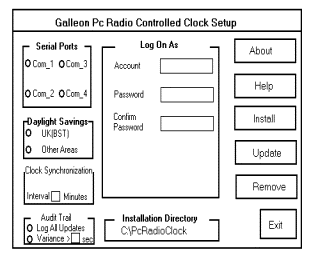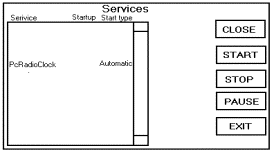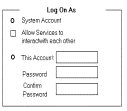Frequently Asked Questions
TimeSync NTP FAQ
Q. What is NTP?
A. NTP is an Internet protocol for time synchronisation. For more details on it look at our NTP page.
Q. What is broadcast NTP?
A. NTP includes an option to broadcast a time signal.
Q. My LAN has no broadcast NTP, how do I set it up?
A. TimeSync NTP will run in a time server mode where it will broadcast the time from the PC on which it is run.
Q. Why are only some of the PCs being updated when I use broadcasts?
A. Time broadcasts are limited to the local subnet, make sure that TimeSync NTP is set up to broadcast to all the required subnets.
Q. Can I use TimeSync NTP with xntp?
A. Yes, you can use TimeSync NTP as a server for xntp clients.
Q. TimeSync NTP doesn't seem to handle daylight/summer time in Europe?
A. The windows Date/Time control panel must be set to the correct Timezone for your machine for TimeSync NTP to work properly. Make surethat this is correct.
Q. The NT version doesn't update the clock when nobody is logged in?
A. Use the setting-> control panel-> services to edit TimeSync NTP's start-up settings. Set the TimeSync NTP service to run under the'adminplrator' account
Questions and issues during installation:
If the items covered above does not solve your problem then contact Galleon Systems Limited and a Customer SupportEngineer will contact you as soon as possible.
Desktop Radio Atomic Clock and RemoteAntenna Unit – Problem Sheet
• Connecting a Windows NT Server to theARC Clock
• Clock does not pick up time, secondscontinually count up
• In-adequate Signal Strength
• Clock has valid time, but antenna symbolhas disappeared
• Signal Reception
• Possible causes of Interference to theTime Signal
• Remote Antenna Cable Specification
• Maximum antenna cabling distance forremote antenna unit .
Connecting a Windows NT Server to theARC Clock
The ARC Clock is equipped with a serial interface with astandard 9 pin connector. Select an unused serial port ofyour PC, usually marked COM1 ... COM4, plug in the ARC Clockconnector. To plug the ARC Clock connector into a 25 pin serialport connector you will need a 9 to 25 pin adapter. Your dealercan usually supply one.
Clock does not pick up time, secondscontinually count up.
The clock will attempt to pick up the time signal for approximately6 minutes after power on. The antenna symbol on the clockwill flash when a reception attempt is being made. If theclock cannot receive the time within the 6 minute time periodit will enter an idle mode. When the clock is idle the antennasymbol disappears from the display and the seconds count up.Further reception attempts will be made every hour until theunit picks up the time.
Solution : If the clock does not pick up the time,reposition the antenna until a good signal strength is achieved.The clock may be forced to attempt to receive the time signalby powering the unit off and back on or by pressing the resetbutton at the back of the unit. Possible causes of Interferenceto the Time Signal.
In-adequate Signal Strength
In order to synchronise to the time signal the clock requiresa good signal strength. When the clock is first powered onor reset an antenna symbol will appear on the clock display.To the right of the antenna symbol is a number of bars. Thenumber of bars represents the current signal strength. Theindicator must show at least 3 or 4 bars consistently in orderto pick up a valid time.
Solution : If the signal is too weak, reposition theantenna until a good signal is achieved, this can sometimesbe accomplished by rotating the clock through 45 degrees..When the clock is receiving a time signal, the antenna symbolon the display will flash. It takes approximately 3-4 minutesto initialise the unit with a valid time. Possible causesof Interference to the Time Signal.
Clock has valid time, but antenna symbolhas disappeared.
The antenna symbol disappears from the clock display whenthe time signal has been lost.
Solution : This indicates that the antenna may needrepositioning to receive the time signal. See in-adequatesignal strength above. Possible causes of Interference tothe Time Signal.
Signal Reception.
The MSF signal can be received at distances upto 1500km fromRugby (Midlands, UK), where the signal is based. The signalcovers all of the UK and parts of continental Europe. TheDCF signal is based in Frankfurt and covers a range of 1500kmwhich encompases most of Western Europe. The range of theMSF signal can be seen in the diagram below.
Possible causes of Interference to theTime Signal
• Domestic appliance without radio interference suppressers
• computer monitors closer than 2 meters away
• TV Receivers closer than 2 meters away
• Machinery with high HF leakage
• Poor atmospheric conditions (i.e. stormy weather)
As with your Television or Radio, you may have difficultiesin receiving a strong signal because of position or atmosphericconditions. electrical appliances, motors, TV’s or computersmay interfere with the reception. You may experience poorreception in low lying areas and in metal buildings.
Fault:
Clock does not automatically show correct time within 10 minuetsafter the battery has been inserted or power on.
Procedure:
Check the battery voltage, battery contact and polarity.
Re-position the clock, e.g. turn through 45-90 degrees, orput it near the windows then start several tests by removingfor 1 minute then replacing the battery. Check to see if anyHF interference source such as TV is close by.
Important notes
The performance of the clock is subject to its' ability toreceive the radio signal that is transmitted from Rugby. Difficultyin reception will be experienced in metal clad buildings.Signal strength improves at night, it is recommended to leavethe clock overnight with the battery inserted, ideally neara window if you are having difficulty setting it.
This clock will not function outside the U.K.
Please note that the Rugby transmitter is shutdown for maintenancethe first Tuesday morning of every month, and during the summerthe signal can be interrupted for up to two weeks in normalworking hours after which the service will be restored.
Remote Antenna Cable Specification
0.2 mm four core security \ alarm cable is required betweenthe antenna and clock unit. CAT 5 structured cabling can alsobe used.
Maximum antenna cabling distance for remoteantenna unit.
The maximum cable length from the antenna unit to the clockunit is 150m. The recommended cable specification is 4 corealarm cable. CAT 5 structured cabling can also be used.
Galleon Server GPS Clock Unit
• Red ‘Data’ LED does notflash at 1 second intervals .
• Green ‘Synch’ LED stayson continuously .
• GPS Cabling Requirements
• Power Supply Requirements
• Signal Reception
• Maximum Cabling Distance
• Will the GPS antenna operate in a window
Red ‘Data’ LED does not flashat 1 second intervals.
The red ‘Data’ LED should flash at one secondintervals to indicate that serial data is being sent fromthe GPS receiver.
Solution: Check that the microcontroller unit and the GPSantenna unit are both powered on. Check the cabling betweenthe two connector boxes.
Green ‘Synch’ LED stays oncontinuously .
The green ‘Synch’ LED when on, indicates thatthe Microcontroller is waiting for the receiver to lock onto enough satellites to give the time.
Solution: On a new installation it could take a considerableamount of time for the GPS unit to lock on to enough satellites.It may help to reposition the antenna, so that it has a clearview of the sky in all directions (180 degrees).
GPS Cabling Requirements
0.2 mm six core security \ alarm cable is required betweenthe two connector boxes in order to position the GPS antennaon a roof top. Cable rolls are available from Galleon SystemsLimited on request.
Power Supply Requirements
The GPS unit requires two 12V centre positive power supplies.One power supply for the microcontroller unit and a furtherone for the GPS antenna.
Signal Reception
Providing the antenna has a good clear view of the sky inall directions, a GPS signal can be received anywhere in theworld.
Maximum Cabling Distance
The maximum distance between the antenna unit and the GPSreceiver unit is 1km, using 6 core cable. Cable rolls areavailable from Galleon Systems Limited on request.
Will the GPS antenna operate in a window
The GPS antenna requires a clear view of the sky for correctoperation. A reduced view of the sky may not guarantee goodsignal reception. However, for most locations the GPS antennawill work correctly sited on a window ledge.
Galleon Workstation GPS Clock
• Overview
• Cabling Requirements
• Maximum Cable Distance
• Antenna Mounting Requirements
• Antenna Power Requirements
• Testing GPS Communications with theHost Computer
• Will the GPS antenna operate on a windowledge ?
Overview
The Galleon Workstation GPS receiver is a complete GPS receiverand embedded antenna designed for time synchronisation solutions.The receiver can obtain accurate time and position informationanywhere in the World.
The GPS receiver will track up to 12 satellites at a timewhile providing accurate time information to a host computer.The receiver is housed in a black, water resistant case anddesigned to withstand rugged operating conditions.
The Galleon GPS Clock receives time and positioning informationfrom Global Positioning Satellites, which can be used to accuratelysynchronise the time on computers.
The Galleon GPS clock has a number of advantages over similarradio based products. It can be used at any location all aroundthe world; radio broadcasts have a strictly limited range.The GPS clock is less susceptible to interference. Providedthe GPS antenna has a clear view of the sky, it is less proneto environmental obstructions.
Cabling Requirements
Five meters of cable is supplied between the receiver andthe host PC. The cable from the GPS receiver plugs into aRS232 Com port on a computer via the 9 way ‘D’type connector.
Maximum Cable Distance
Five meters of cable is supplied between the receiver andthe host PC. The antenna cable can be extended upto a maximumof twelve meters.
Antenna Mounting Requirements
The GPS receiver must be mounted externally, using the suppliedmounting plate, with a clear view of the sky.
It is therefore advisable that the host PC be sited as nearas possible to a roof top location or external wall.
The cable must run from the host computer mounted internally,through a wall to the externally mounted GPS receiver.
Antenna Power Requirements
The GPS receiver is powered from a 12 V power supply, supplied.On power up it may take a number of minutes for the receiverto obtain a satellite lock.
The supplied host software provides GPS status and Synchronisationinformation
Testing GPS Communications with the HostComputer
If you are encountering communication problems with the GPSantenna, check that the unit is powered up and connected tothe correct communications port on the host computer.
If problems persist, an easy way to test GPS antenna communicationswith the host PC is to use a terminal emulation program ,such as hyper-terminal. Select the Com port that the GPS antennais connected to and use the following settings: 4800 bitsper second (baud), 8 data bits, 1 stop bit, no parity andno flow control.
The GPS antenna continuously sends back time and positioninformation in data packets, each begining with a ‘$’symbol and terminating in <CR>. Time informations isprovided by the $GPSV data packet.
Will the GPS antenna operate in a window
The GPS antenna requires a clear view of the sky for correctoperation. A reduced view of the sky may not guarantee goodsignal reception. However, for most locations the GPS antennawill work correctly sited on a window ledge.
Windows NT Stand Alone Atomic Clock Drivers– Problem Sheet
• Overview
• Windows NT Installation
• Starting the NT Clock
• Error messages in Event Log
• Changing Clock Driver Options AfterInstallation
• Setting the Time On Other Computers
• How accurate can the time be set onthe host computer
Overview
The Windows NT Stand Alone Atomic Clock driver runs as aservice on a Windows NT 4.0 machine. The driver will acceptthe time from the clock and update the system time on thecomputer that the driver is running on.
Windows NT Installation
To install under Windows NT. Start Windows NT and from the“Program Manager” execute the file Pcrsetup.exethat is contained in A:\pcrsetup.exe on the supplied disk.The following display will appear,
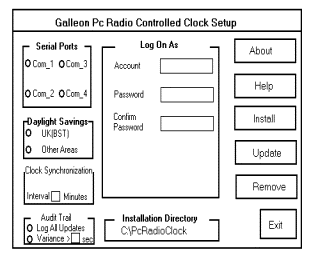
1. First select the COM’s port you wish to use to communicatewith the clock
2. Next select either UK British Summer Time or UTC.
3. Use the Clock Synchronisation box to enter in minutes,how often you wish to update your Server. This can be from0 onwards.
4. The next box asks if you wish to log all updates. As thisis a service you can log all the updates and view them inEvent Viewer under Applications. The option variance allowsthe user to the server clock to tick naturally or by entering0 , will not let the Server clock to fluctuate.
5. You can either enter your account and password during installationor in service manager. Finally click on install and the Exit
Starting the NT Clock
Now that you have successfully installed your NT Clock software,you must now start the service. To do that follow the instructionsbelow:-
Open the Control Panel and click onto services. The followingscreen will appear:-
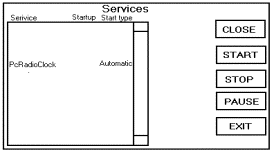
Scroll down until you come to PC Radio Clock, at this pointdouble click the directory which will open another windowdisplaying the following:-
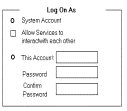
Within this window select Automatic and if you haven’tdone so enter a valid account and click OK. After selectingOK the previous window will appear, simply select start, amessage will appear telling you Windows NT is Attempting tostart the service. Once it has completed starting the serviceyou may exit services and control panel .
You have now completed your installation and the clock willsynchronise your server as you have specified.
Error Messages in Event Log
The following messages generated by the Clock Driver mayappear in the Application Event Log.
The service was unable to open the COM port. Another processmay be using its interrupt.
The specified serial port was found but the resource was inuse by another application.
Solution: Either specify an alternative serial port or releasethe resource.
The COM port read failed. The data below shows the windowserror number.
A windows error occurred when reading the serial port.
Solution: This error usually denotes a windows configurationproblem.
A valid time string was not received from the PC Radio Clock.The received string was …
The service was unable to communicate successfully with theatomic clock.
Solution: Check that the clock is plugged into the specifiedserial port. Check the connections to the clock. Check theclock is powered on.
The service was unable to set the system time. Check its logonaccount has permission to set time. The time was read as …
The service could not set the system time, usually becausethe account that the service is running in does not have permissionto set the time.
Solution: Modify the account permissions using user manager.
The System Time has been changed by more than the specifiedvariance. UTC changed from/to:
The system time was updated by more than the specified variance.
Solution: Possibly because the system time has been manuallymodified.
The PC Radio Clock has not received a time signal since 02:30.
The clock has lost time signal broadcasts.
Solution: Reposition the antenna until the time signal isregained. Possible causes of Interference to the Time Signal.
The battery in the PC Radio Clock is low and should be changed.
This message should only appear when a battery powered clockunit is used.
Solution: The batteries in the clock unit are low and requirechanging. Remove the clock unit from the host computer beforechanging batteries.
The PC Radio Clock has updated the System Time. UTC changedfrom/to: …
The system time has been successfully updated.
Changing Clock Driver Options After Installation.
The clock driver options can be modified after installationby running the PCRSetup.exe program from the supplied floppydisk. Options can be modified and then updated by clickingthe ‘update’ button.
Setting the Time On Other Computers
The stand alone windows NT driver does not synchronise thetime on computers across a network. The driver only updatesthe time on a single computer. Timesync NTP can be used toset the time across a network.
How accurate can the time be set on thehost computer
It is difficult to quantify the accuracy of time on any Windowsbased host computer due to the fact that most Windows platformsare multitasking. We aim for an accuracy of 20 milliseconds(0.020 seconds) or better.
Novell NLM Atomic ClockDrivers – Problem Sheet
• Overview
• Installation
• Configuring Arctime.NCF
• Running Arctime.NLM.
• Unloading Arctime.NLM
• Novell Clock Driver Errors and Warnings
• Common COM port IO address and interruptsettings .
• Compatibility with Neware Versions
• Netware Server Setup
• How accurate can the time be set onthe host computer
Overview
The Novell Clock Drivers can be used to synchronise the timeon a Novell Netware server. Drivers are available for Netware3.x, 4.x and 5.x. The driver will set the time on a ‘PrimaryReference Server’ or a ‘Single Reference Server’.
Installation
Install the netware driver by copying the Arctime.nlm andArctime.ncf files from the supplied disk to the netware systemdirectory. The files must be copied from the disk at a workstationto the novell server.
The files ARCTIME.NLM and ARCTIME.NCF both need to be situatedin the SYS:\SYSTEM directory on the file server.
To copy these from floppy disk in A drive (substitute thecorrect letter for A if drive name is not A) to the desireddestination carry out the following procedure.
1. LOGIN to a workstation as SUPERVISOR.
2. Type F:
3. Type cd F:\system.
4. Type copy A:ARCTIME.* F:
The asynchronous I/O driver AIOCOMX.NLM is a driver writtenby NOVELL and should already be in the SYS:\SYSTEM directory.
Configuring Arctime.NCF
The file ARCTIME.NCF loads the NLM’s required. It isan ASCII text file that should be configured by the user tosuit their own hardware set-up.
The line
LOAD AIOCOMX PORT = 2F8 INT=3
Attaches the asynchronous I/O driver AIOCOMX.NLM to a serialport on the file server. The PORT and INT settings as shownabove are the default PC settings for port COM2. If the portto communicate with the ARC Master Clock is to be COM1 changethe line to
LOAD AIOCOMX PORT=3F8 INT=4
If the PC settings have been changed from these default valuesor the port requested is already in use a request will bemade for the user to specify alternative values.
The line
LOAD ARCTIME 10
Installs ARCTIME.NLM. The command line parameter 10 is thetime in minutes between successive attempts to update thefile server clock. The value may be changed to suit the needsof the system.
Running Arctime.NLM.
After the ARCTIME.NCF has been set to suit the system hardwareand all necessary software and hardware installation has beencompleted the ARCTIME.NLM can be loaded.
At the file server console prompt type.
ARCTIME
A new screen should be displayed with the following details:
ArcTIME NLM
NOVELL Netware Ver 3.x and Ver 4.x
Last time the system clock was updated:
12:04:15 On 19/8/94
(clock updates every 10 minutes)
Licensed to Company Name
Serial Number : XXXXXX
dd-mm-yyyy
|
ArcTIME NLM
NOVELL Netware Ver 3.x and Ver 4.x
Last time the system clock was updated:
12:04:15 On 19/8/94
(clock updates every 10 minutes)
Licensed to Company Name
Serial Number : XXXXXX
dd-mm-yyyy
In addition to the above displays warning messages may appearon the screen. When the ArcTime NLM is first loaded, if itis unable to take control and configure the specified port,or if a valid time signal is not received a warning will appearand the NLM will terminate. (If this happens AIOCOMX willneed to be unloaded before attempting to load ARCTIME again.)
Once the NLM is successfully executing, a warning will appearin the following instances:
The ARCTIME NLM is now loaded and will update the file serverclock at the time interval specified.
To move between displays press Ctrl-Esc which will list allthe current screens available. Press 1 to return to the systemconsole and the number of the ArcTime screen to go back tolook at the latest received time
Unloading Arctime.NLM
If the ARCTIME.NLM is no longer required or if a configurationparameter needs to be changed the AIOCOMX and ARCTIME NLMsshould be unloaded
To do this type
UNLOAD ARCTIME
and
UNLOAD AIOCOMX
at the file server prompt.
Novell Clock Driver Errors and Warnings
The following errors and warnings may be produced by theNovell NLM clock drivers.
!!! WARNING : An invalid time offset has been specified andwill be ignored
A specified time offset must be in the range –12 to+12.
Solution: Modify the time offset specified in the arctime.ncffile.
!!! WARNING : Valid time has not been received since 2:30am!!!
The clock has lost time signal broadcasts.
Solution: Reposition the antenna until the time signal isregained. Possible causes of Interference to the Time Signal.
!!! WARNING : Battery Voltage is low !!!
This message should only appear when a battery powered clockunit is used.
Solution: The batteries in the clock unit are low and requirechanging. Remove the clock unit from the host computer beforechanging batteries.
Unable to obtain control of specified serial port
Check serial port connections and configuration then try again
(Unload AIOCOMX before retrying.)
The specified serial port is most likely being used by anotherNLM.
Solution: Either change the serial port specified in artime.ncffile, or the NLM using the serial port must relinquish controlof the resource.
Unable to configure specified serial port
Check serial port connections and configuration then try again
(Unload AIOCOMX before retrying)
The specified serial port is not recognised by the operatingsystem, and is most likely non-existent.
Solution: Change the serial port specified in artime.ncf file
Unable to update system time
Check system configuration then try again
The NLM cannot communicate with the atomic clock.
Solution: Check that the clock is plugged into the specifiedserial port. Check the connections to the clock. Check theclock is powered on.
Cannot update system time, time difference greater than 3hours.
The NLM will not update the system time if there is a differenceof more than 3 hours between the clock time and the operatingsystem time.
Solution: Manually correct the system time using the SET TIMEcommand from the console.
Common COM port IO address and interruptsettings .
IBM compatible PC use the following port and interrupt settingsfor COM ports.
COM1 Port = 3F8 Int = 4
COM2 Port = 2F8 Int = 3
Non-standard serial cards may utilise different settings,check the product manual for correct COM port information.
Compatibility with Neware Versions
The netware driver front screen may indicate that the driveris compatible with netware 3.x and 4.x. The netware clockdriver is actually compatible with Netware versions 3, 4,5 and 6.
Netware Server Setup
The netware server that the clock driver is to be installedon must be set up as either a Single Reference Server or asa Primary Reference Server.
How accurate can the time be set on thehost computer
It is difficult to quantify the accuracy of time on any Novellbased host computer due to the fact that Novell platformsare multitasking. We aim for an accuracy of 20 milliseconds(0.020 seconds) or better. The processing speed of the hostcomputer also has an effect.
Windows NT / 2000 TimeSync NTP –Problem Sheet
• Overview
• Software Installation
• Debugging and Message Logging
• TimeSync Errors and Warnings
• GMT required all year round .
• Synchronising the time across sub-nets
• Broadcast NTP
• Unicast NTP
• Setting the time on clients
• Typical Timesync NTP Settings
• Can I use NTP to synchronise Computerswith Non-Windows based Operating Systems ?
• How accurate can the time be set onthe host computer
Overview
The Timesync NTP application is a client, server applicationthat is used to ensure the correct time across a network ofcomputers. The Timesync application is based on Simple NetworkTime Protocol (SNTP) which requires TCP/IP as a medium fordata transmission.
Software Installation
• To install the software drivers for windows NT, pleaseproceed as follows :
• You must be logged on as an ADMINPLRATOR to installthe software.
• Make sure all cables are properly connected and thatyour PC is turned on. Close all running programs, insert thedriver disk into the 3.5” drive and execute the programA:\SETUP.EXE.
• To do so, click START in the task bar and choose,Run…”. Then type in the command line a:\setup.Alternatively, you can execute SETUP.EXE also by double clickingthe symbol ,,SETUP.EXE” in the corresponding Explorerwindow of drive A:
• Let the set-up program guide you through the installationprocess.
Timesync NTP runs as a service in a system logon account.This ensures that the NTP service is available regardlessof whether anyone is logged into the host machine. The statusof the service can be viewed and controlled, if required,from the ‘services’ applet in the control panel.A separate ‘Timesync NTP’ control panel appletis provided in the control panel to provide a user friendlyway of configuring and controlling the NTP service.
Debugging and Message Logging
All Timesync NTP error and information messages are loggedin the application event log. This can be viewed from ‘Start> Programs > AdmiNPLrative Tools > Event Viewer’.Ensure that the application event log is selected from the‘Log’ menu item.
Enabling all the log options on the Timesync NTP Informationtab will provide maximum information in the Event log fordebugging and problem solving. With all the log options setthe application event log will quickly fill. As soon as anyproblem is solved, turn off debug and information messages.
TimeSync Errors and Warnings
The following errors and warnings may be produced by theWindows NT TimeSync NTP clock drivers in the application eventlog.
Can't open port …
The specified serial port could not be opened.
Solution: The specified serial port is most likely being usedby another application or does not exist. Either change theserial port specified, or the application using the serialport must relinquish control of the resource.
No response from atomic clock.
The service cannot communicate with the atomic clock.
Solution: Check that the clock is plugged into the specifiedserial port. Check the connections to the clock. Check theclock is powered on.
Clock data incorrect length. Length = …, Data = ….
The service received an invalid message from the atomic clock.
Solution: This may be due to a communications error, or anincorrect serial port is specified.
Atomic Clock battery low.
This message should only appear when a battery powered clockunit is used.
Solution: The batteries in the clock unit are low and requirechanging. Remove the clock unit from the host computer beforechanging batteries.
Atomic Clock has valid time, but no signal reception.
The clock has lost time signal broadcasts.
Solution: Reposition the antenna until the time signal isregained. Possible causes of Interference to the Time Signal.
Atomic Clock has not synchronised with time signal.
The clock has not received a time signal broadcast to setits internal clock.
Solution: Reposition the antenna until the time signal isreceived. Possible causes of Interference to the Time Signal.
GMT required all year round.
If your PC’s are required to be set to GMT, UTC orZulu time continuously, without switching to BST (BritishSummer Time), deselect the Daylight Saving Time option inthe windows time properties.
Synchronising the time across sub-nets
The time can be synchronised across entire sub-nets by enteringthe the subnet broadcast address in the list of broadcastaddresses on the Broadcast NTP/NTP tab. NTP broadcasts canbe enabled by checking the ‘Enable NTP Broadcasts’check box. The default broadcast frequence is 64 seconds,but this can be easily modified using the ‘BroadcastFrequency’ slider.
Broadcast NTP
NTP broadcasts can be enabled by checking the ‘EnableNTP Broadcasts’ check box. The default broadcast frequenceis 64 seconds, but this can be easily modified using the ‘BroadcastFrequency’ slider.
Unicast NTP
Unicast NTP communication is set up by default and requiresno configuration of Timesync NTP to enable.
Setting the time on clients
In order to set the time on client machines the TimeSyncNTP client software must be installed on each of the clients.NTP broadcasts must also be enabled on the TimeSync NTP serverapplication. See Broadcast NTP.
Typical Timesync NTP settings:
Main Tab:
Server: MSF, DCF, MSF, Server GPS, Workstation GPS
General:
Notify other applications when the time is set: Unchecked
Automatically change servers on failure: Checked
Automatically change servers on success: Unchecked
Setting the time:
Set the time: Checked
Maximum correction allowed: 1 minute
Allow correction of maximum size if larger: Unchecked
How often the time is set: Every 10 minutes
Adjust automatically: Unchecked
Broadcast NTP/NTP
Broadcast addresses: 255.255.255.255 (local subnet)
NTP Stratum: 1
Broadcast frequency: 64 secs
Enable NTP broadcasts: Checked
Multicast TTL: 31
GPS (if required)
Com port: 1
Speed: 4800 bits per second
NMEA wakeup: <not required>
Information:
Log information messages: Unchecked
Log warning messages: Checked
Log error messages: Checked
Log debug messages: Unchecked
Can I use NTP to synchronise Computerswith Non-Windows based Operating Systems ?
Network Time Protocol (NTP) is a standard time distributionsystem, it can be used to synchronise the time on any compliantpiece of equipment.
Novell 5 and above have a NTP client built in for time synchronisation.Linux clients are readily available. NTP can also be usedto synchronise the time on many routers.
How accurate can the time be set onthe host computer
It is difficult to quantify the accuracy of time on any Windowsbased host computer due to the fact that most Windows platformsare multitasking. We aim for an accuracy of 20 milliseconds(0.020 seconds) or better.
|